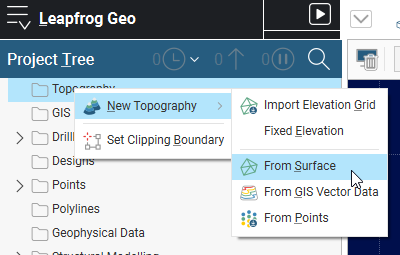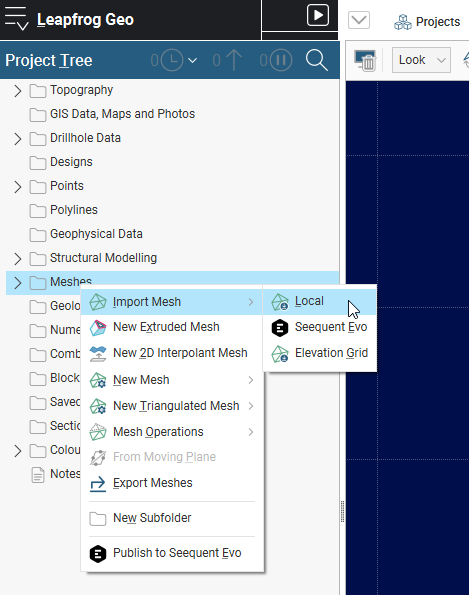i have .dtm file how can add topography in leapfrog using DTM data?
Answers
-
Hi
There are quite a few factors to consider in your case. I presume you would have already imported the .dtm file to Leapfrog? And I also presume you already have an existing topography file? If so (and it is in the correct orientation and contains elevation data), then you can either update your existing topography file (using the Merge 2D meshes option, if the .dtm file you are adding is more detailed). If you do not have a topography file referenced in the project, you can add a topography via the Topography context item in your project directory in Leapfrog.
So quite a few unknowns in your case, but this is how I would approach it.
There might be an easier way to do it than my explanation.
0 -
firstly , i have not imported .dtm file before this in leapfrog.
secondly i have not topography file in project tree.
so please guide me step by step (if possible with screen shots )how i can add .dtm file as topography in leapfrog0 -
Hi there,
You should be able to import the .dtm file into Leapfrog as a mesh. We have a useful page here which I refer to often, that lists all of the import and export file types for Leapfrog Geo: Leapfrog Geo Supported Data Types & Formats
Once you have imported it as a mesh, you can then create a topography from the mesh. To do this, you can right click on the Topography folder in the project tree and choose New Topography > From surface
In the dialog that opens, you can choose your imported mesh as your topography, give it a name in the next dialog and the topography will be created.
If you have any trouble importing the mesh, or encounter any error messages at all you can contact the support team at support@seequent.com and we can investigate for you.
0 -
please make me clear that how import .dtm as mesh first?
0 -
Sure thing :)
You will need to right click on the Meshes folder in the project tree and choose Import Mesh > Local.
Then you can navigate to where you have your .dtm file saved.
0