Calculating material type volumes (m3) in a tunnel
AlkisGkouvailas
Posts: 2 

in Leapfrog
I created a geological model and plotted a tunnel alignment that cuts through multiple geological formations. The tunnel alignment was produced on Civil 3D as a closed mesh and was imported into Leapfrog Works via the "Designs" folder.
Is there a way to:
1) make the tunnel alignment showing the geological formations that is cutting through? I can make it work for Numeric models after doing evaluation of the numeric model and then choosing it from the "select display" (see figure below where the numeric model is the SPT blows) but can I do the same for the geology?
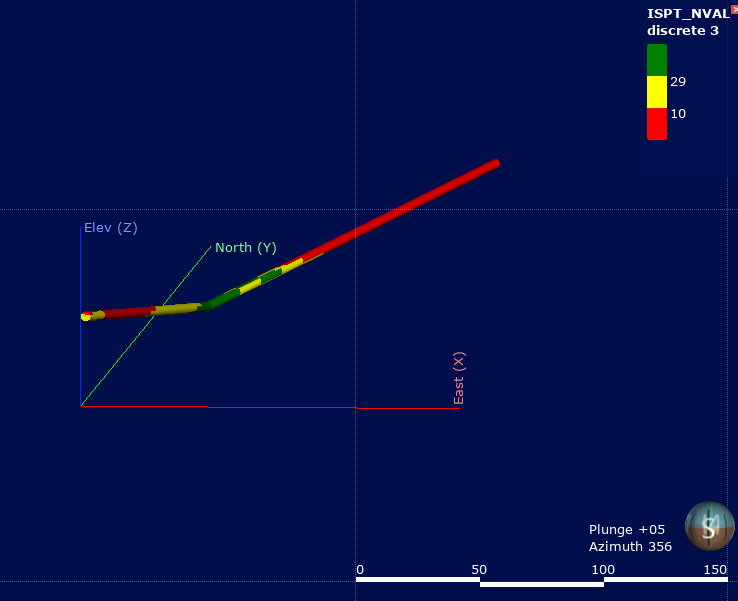
2) calculate the volumes (m3) of these different geological materials that the tunnel is cutting through?
Is there a way to:
1) make the tunnel alignment showing the geological formations that is cutting through? I can make it work for Numeric models after doing evaluation of the numeric model and then choosing it from the "select display" (see figure below where the numeric model is the SPT blows) but can I do the same for the geology?
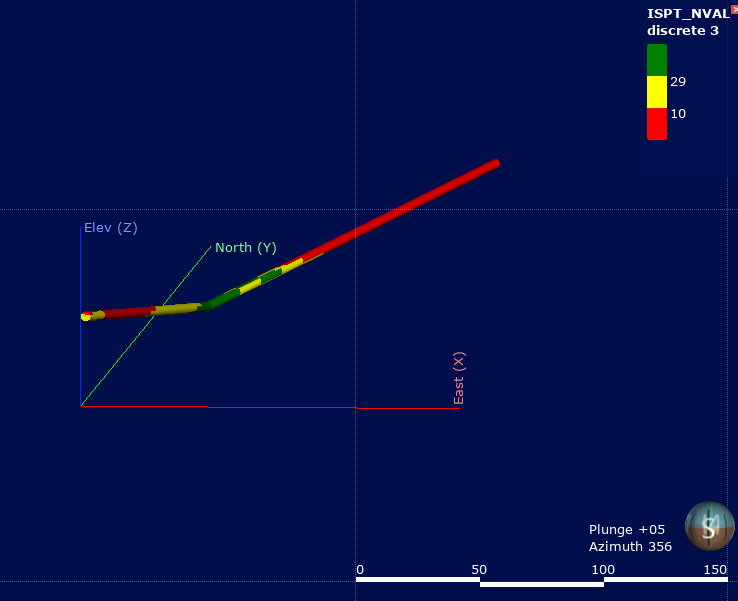
2) calculate the volumes (m3) of these different geological materials that the tunnel is cutting through?
0
Best Answers
-
Hi Alkis,
The method to see the geology volumes within the tunnel is slightly different to that of seeing the numeric data within the tunnel. For numeric models, we can use the Evaluation to project onto the tunnel mesh. However, when it comes to category models like GMs, we need to use more of a cutting method to combine the geology model with the tunnel. The easiest way to do this is through the Combined Model.
Here are the steps:
Create a GM volume from the tunnel design- Right-click on the Geological Models folder and create a new GM called 'Tunnel Extent'. Make sure your extents are around the tunnel. You can choose to have a base lithology column if you want, but I have selected None for mine because we are not using drilling data.

- Right-click on the Boundaries folder and select a New Extent > From Surface. Choose the tunnel.

- Drag your Output Volumes into the scene to ensure that the correct side has been used for cutting. If you have it the wrong way round this can easily be fixed by right clicking on the extent and selecting Swap Inside.

- Double-click to open the Lithologies in your model.
- Add a new lithology called Tunnel.

- Go to the Chronologies tab and change the Background Lithology to be Tunnel. Press OK.

Now you have a Tunnel volume
- Right-click on the Combined Models folder and create a New Combined Model. Tick the Geological Model and the Tunnel Extent models to combine. Press OK.

- Use the arrows to ensure that the Tunnel Extent is at the top, and use the model tick boxes to tick all of the volumes in the model (you don't have to tick them all if you don't want to combine them all). Press OK.

- Drag your Combined Model into the scene. You will see it is split into the different geological units.

- Right-click on the Combined Model and choose Properties.
This will have a list of the volumes within the tunnel and their volumes.
- Bec 1
1 - Right-click on the Geological Models folder and create a new GM called 'Tunnel Extent'. Make sure your extents are around the tunnel. You can choose to have a base lithology column if you want, but I have selected None for mine because we are not using drilling data.
-
Bec, that's fantastic! Many thanks for your response and time!0